K-9 Mail
Our normal business hours are Monday - Friday 9am - 5pm EST.
If you have a true business emergency related to your website after our normal business hours; please email urgent@legendwebworks.com.
K-9 MAIL (IMAP OVER SSL)
To configure K-9 Mail to send and receive email using our servers using IMAP and SMTP over SSL/TLS, please follow the steps below. Please replace:
username@example.com with your email address
example.com with your domain name
your_server.com with your server's host name
1. If you still do not have K-9 Mail, you can obtain it from Google Play. To do that, please ensure that your device is connected to the Internet.
If you have a QR code reader installed, you can find K-9 Mail by scanning this code:
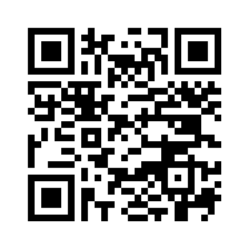
Once you have the application installed, have it started.
2. Enter your email address username@example.com and its current password. Click Next.
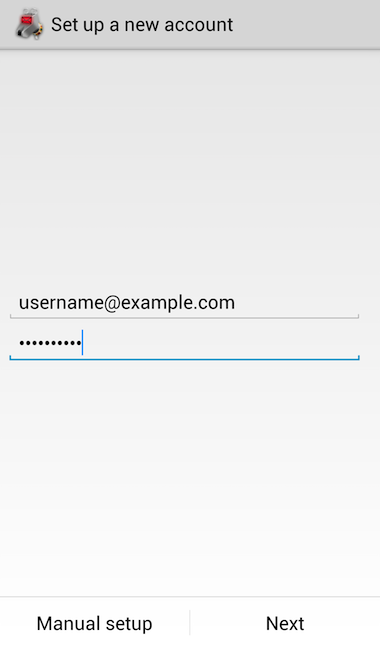
3. Choose IMAP.
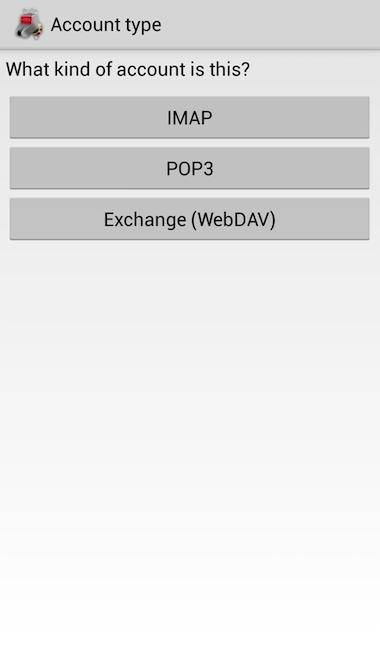
4. Specify the following details:
Username: username@example.com (replace username@example.com with your email address)
Password: Enter the current password for the mailbox
IMAP server: mail.your_server.com (replace your_server.com with the server's hostname)
Security type: Choose SSL/TLS (always)
Authentication type: Leave the default option selected (PLAIN)
Port: Enter 993
Auto-detect IMAP namespace: Uncheck this option
IMAP path prefix: Enter INBOX (capital letters)
Use compression on network: Leave the default options selected
Press Next.
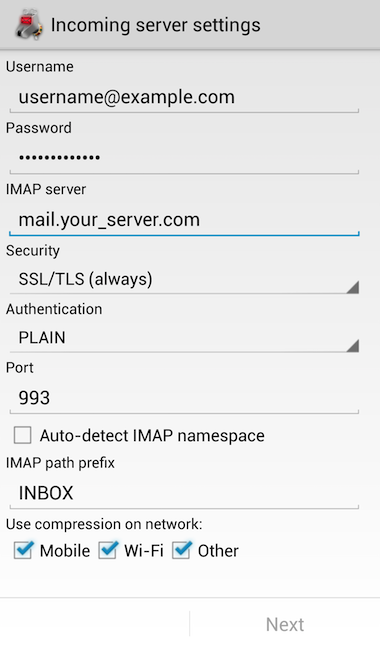
5. К-9 Mail will verify your settings; active Internet connection is required.
6. On the screen that follows, specify the following details:
SMTP server: mail.your_server.com (replace your_server.com with the server's hostname).
Security type: STARTTLS (always)
Port: Leave the default option (587)
Require sign-in: Mark this setting
Authentication type: Leave the default setting selected (AUTOMATIC)
Username: username@example.com (replace username@example.com with your e-mail address)
Password: The password of your mailbox is specified here automatically
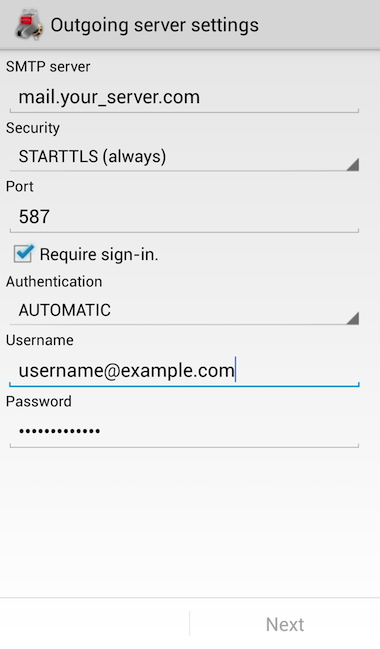
7. On this step, you need to specify the following:
Folder poll frequency: Leave the default setting selected (Never)
Enable push mail for this account: Mark this option.
You need to configure the following three options according to your preferences.
Press Next.
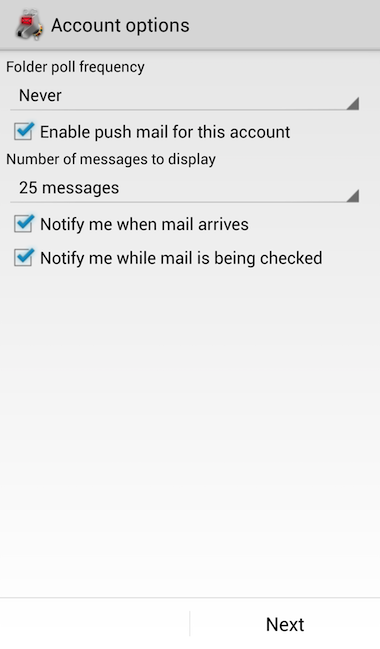
8. This is the last step for configuring K-9 Mail.
Give this account a name (optional): You can write a short description of your account in your e-mail client. This name would show up only in your own mail program. You can set a name such as "Work Account", "Sales mail" or your name for example.
Type your name (displays on outgoing messages): You should enter the name, which you would like to appear on the messages you send.
Click Done.
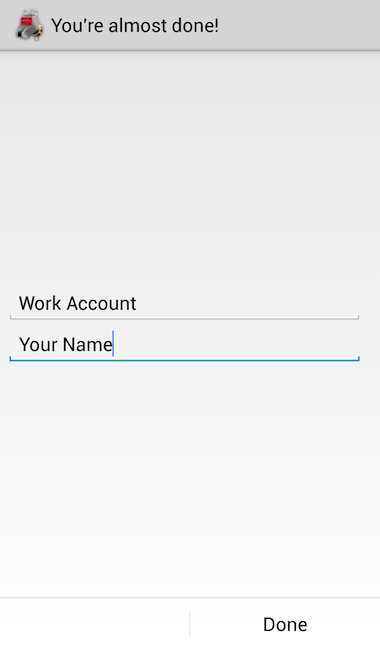
Legend Web Works provides cloud based email (webmail).
We are not an IT Company and not qualified to set up or troubleshoot your third party software settings or functionality. Please work with the person in charge of IT for your company to configure your devices properly.
If you do not have an in house IT provider we recommend these IT Companies:
ProSource
800.842.7636
OR
Ryan Professional Services, LLC
513.399.7387

